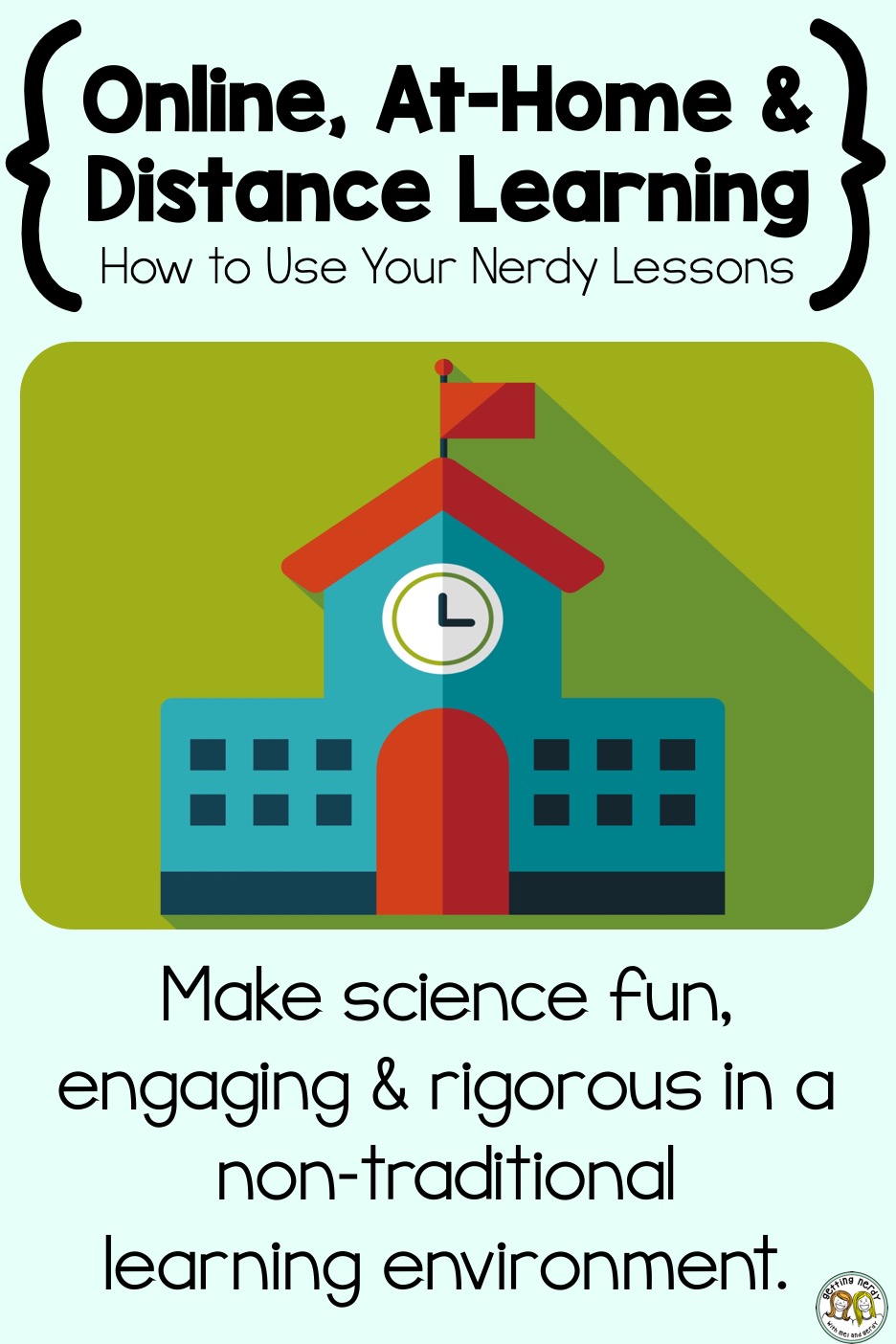
Whether you are homeschooling, distance learning, online or at-home learning, we want to make sure we are supporting our educators and parents however we can. We’ve had tons of questions regarding how you can use the products you’ve already purchased from us in an atypical, online or at-home learning environment. To address the many inquiries we’ve gotten, we’ve compiled this blog post to help you use what you already own.
PLEASE READ THIS IMPORTANT BIT OF INFORMATION: Our products consist of Powerpoint presentations and secured PDFS – we are required to secure them in order to protect our copyright and trademark, as well as the copyrights of the clipart and font artists we use to create our products – we are legally bound by this and we will NOT remove those securities from our documents. HOWEVER, BOTH OUR POWERPOINTS AND PDFs CAN BE UPLOADED to your Google Classroom – they MUST BE PASSWORD PROTECTED and CANNOT BE ACCESSIBLE TO THE PUBLIC AT LARGE. Basically, we don’t want other teachers, schools or people in general to have access to the license you purchased – it’s how we make our livelihood. We appreciate your collaboration in keeping Getting Nerdy going strong.
How to use our lessons for online, distance learning, and non-traditional classroom settings:
-
Our PowerPoints are VERY GUIDED and EDITABLE and can easily be broken apart into bite-size chunks that are easy to digest by your students in a distance learning environment. They can quickly click through to learn information – you can supplement with readings, videos, etc., but keep in mind that all of our units and mini-bundles, steam labs, dissection models and most of our other products are stand-alone and contain the information needed to know within each lesson and can easily be implemented as such.
-
Our master lesson guides in each unit bundle will help you to determine which PDFs go with which slides, length of time needed to teach (be flexible in various settings depending on your needs), and how many lessons go with each segment.
-
If there is overlaid text in the PowerPoint – DON’T FRET. Go into the PowerPoint, select the slide and copy it. Remove the top layer of text box(es) from the slide. Continue this process until you have each individual text box in the overlay on a single slide – make sure you keep them in order. We created our PowerPoints in this way to create seamless animations and keep the file sizes smaller, but we know it affects your ability to easily print slides for those who need them, so we are phasing this feature out in our revamps.
-
We’ve heard our animations won’t work in Google Classroom, and while that’s disappointing, it’s not the end of the world – the concepts are still pretty well laid out such that the animations are not a game changer, and you can always assign a youtube video to get the same point across.
-
In traditional classrooms and in distance learning environments, our PDFs can be uploaded to Google Classroom as well, but they can’t be edited in the typical fashion. Bummer, so we found a workaround for this: DOCHUB. This Google Drive app allows users to open and EDIT ANY PDF – even the ones that are secured. Here’s the link for how to install it: Dochub Help Desk. Seriously, though. This Drive app is AMAZING. Check out our video below on how to open our PDFs in Dochub from Google Classroom and edit them with just a few clicks. Students can then just save and send them straight back to you. And, it’s FREE.
What else? Oh yeah, if you’re homeschooling or engaged in distance learning for your student with special needs, we found this amazing list of Google Chrome extensions and apps that may be able to help. Check them out here: Google Chrome Extensions for Students with Special Needs
We also borrowed this little snippet from the Vermont Science Considerations for Distance Learning. We think there’s some good information to be had here for those learning outside the non-traditional classroom setting, and we’re sharing it with the permissions granted under their creative commons license. There’s a lot of good suggestions for modeling a great learning environment.
Features of Supportive Resources
Consider how materials or approaches you are suggesting can be used to:
- Support flexible scheduling and limited technology access.
- Engage students in meaningful science explorations, investigations, and/or sense-making.
- Encourage students to engage in activities that already happen in their homes with materials that families already have (especially so families do not need to purchase additional supplies).
- Help students make explicit connections to their interests and identities.
- Invite family members to be a partner in students’ learning
- Provide students with choices for how they engage, what they investigate, or how they demonstrate learning.
- Support students in self-reflection related to content and process to support their science learning.
| Learning experiences should look more like… | Learning experiences should look less like… |
Flexible goals and structures for learning
|
An attempt to recreate school at home
|
Purposeful teacher-student interactions
|
Teacher-centered instruction
|
Authentic science learning in the home setting
|
Assignments to “get through” content
|
Version 1.0. of this work has been developed by members of the Council of State Science Supervisors. View Creative Commons Attribution at https://creativecommons.org/licenses/by/4.0/
Hope you find these tips useful, and please reach out if you have any questions! We’re here to help!
Inspire Students. Love Teaching.
We have everything you need to successfully teach life science and biology. Join over 85,000 teachers that are seeing results with our lessons. Subscribe to our newsletter to get a coupon for $5 off your first order!

